(More nagivational notes are below -- after the illustration)
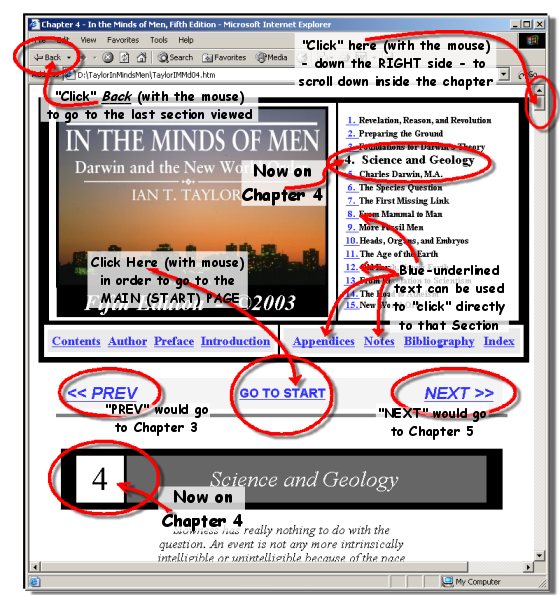
|
|
SKIP THIS - GO TO START - MAIN PAGE
Below are instructions for navigating through the book's chapters and reference sections. The text is formatted in (standard Internet) HTML. This makes it possible to "link" directly from any section to any other section. Please see the illustration, below.
When you see BLUE-UNDERLINED text (as per below) - this is text that can "clicked" in order to jump (i.e. to "link") to another section. Use your primary (LEFT-side) mouse button in order to "click" on the highlighted text. (For a Mac, use the single mouse button to "click" on the item.)
Notice that the illustration below shows that we are now viewing the top of: "Chapter 4." And that on the upper-right side, all chapter titles are shown in small print. The BLUE-UNDERLINED numerals to the left of each chapter title may be "clicked" in order to go directly to that chapter.
(More nagivational notes are below -- after the illustration)
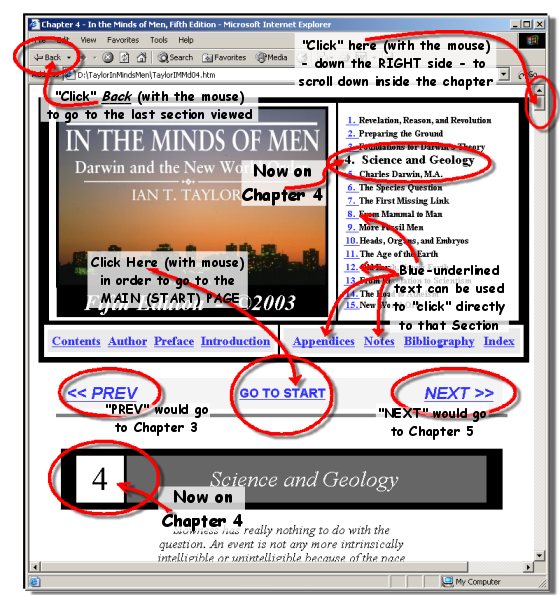
Within each section - it is possible to scroll down using the RIGHT-SIDE SCROLL BAR. Notice the arrow on the upper-right of the illustration, pointing out the scroll bar, on the right side.
The "<< PREV" and "NEXT >>" buttons will guide the reader directly via chapter and section sequence - all the way through the book! These buttons are at the top and bottom of every section in the book. You could also choose to "GO TO START" in order to get back to the "Main Page" of the book which contains the publication & copyright information along with the full Table of Contents.
Notes - (e.g. Footnotes) have all been combined into an "Endnotes" section. This can be perused directly, as every referenced note in each respective chapter links directly to its "linked" note. (Coming back from the respective note may be done by (see upper-left) clicking "Back" in the web browser's window.)
A specific word in the chapter can be searched for by using the web browser's "Edit/Find" feature. Look on the very top, and notice the words: "File Edit View ...." The second word from the left, "Edit" can be "clicked" on. It will open a gray menu box; then select "Find in Page" and type in the word(s) to search for.
You are now ready to enjoy this fine book! Notice the BLUE-UNDERLINED text below. Use your mouse - in order to "click" on this HTML linked text: